Application of mask attributes
According to the content of the previous two sections, We first create a layer, and then turn on the mask function.
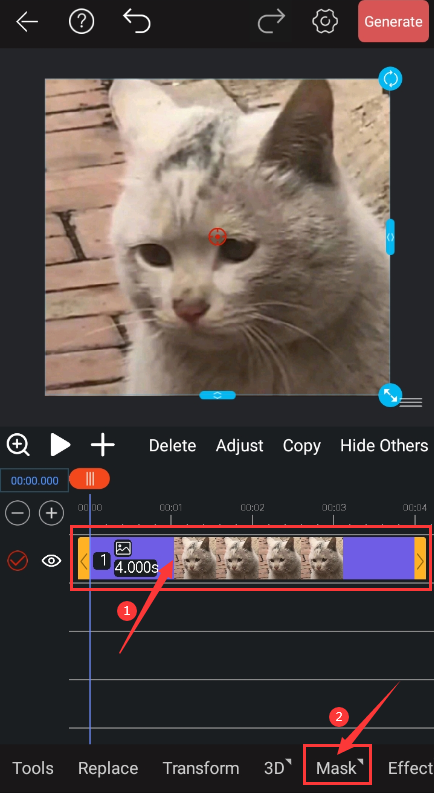
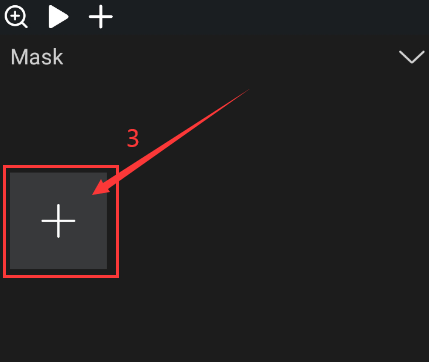
Here we choose the default shape as a demonstration.
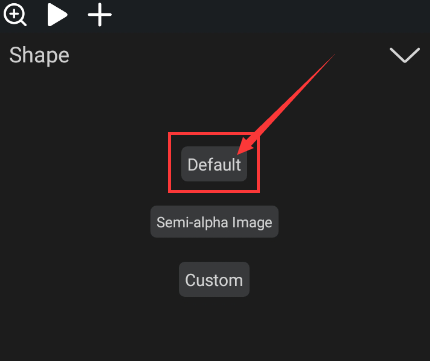
Here we provide a lot of complete shapes, like swiping left to see more shapes, we choose round:
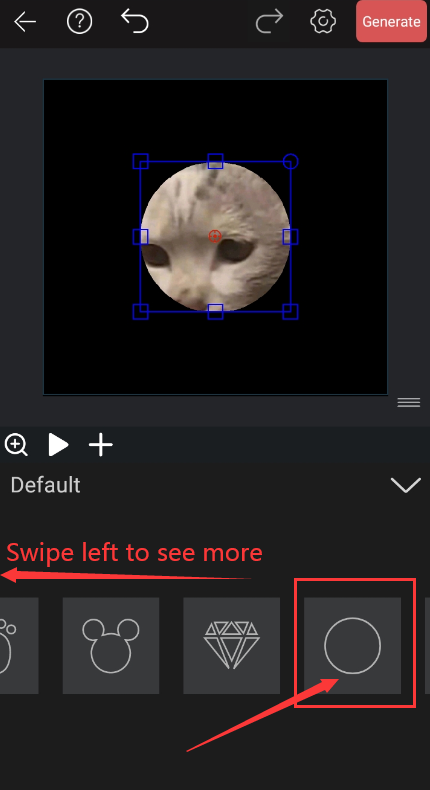
Then click back to return to the mask interface.
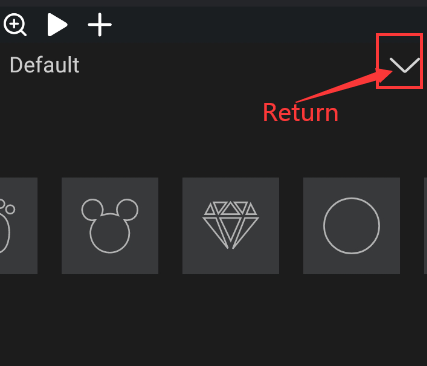
Click on mask properties.
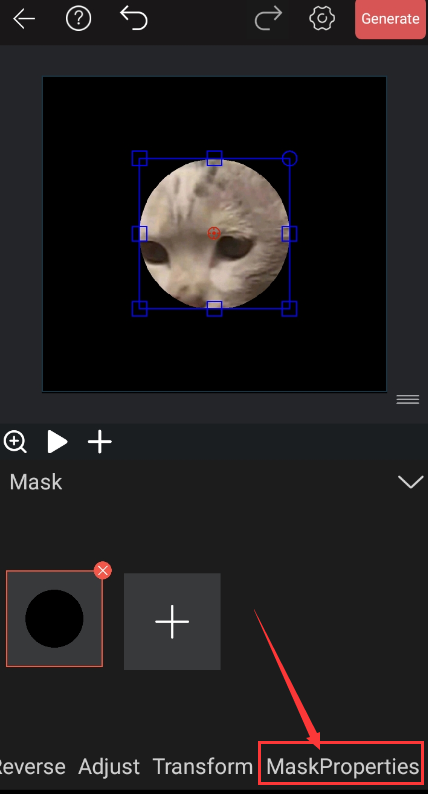
Here, we see that there are three functions: path, opacity and extension to create keyframes.
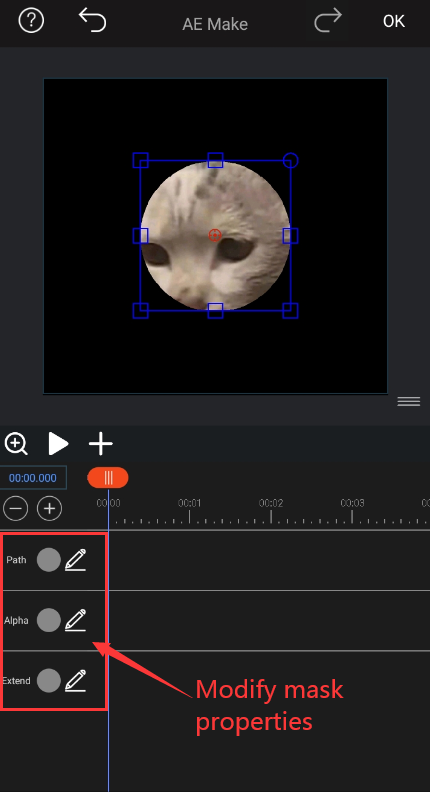
Path
We can modify the shape of the mask through the path.
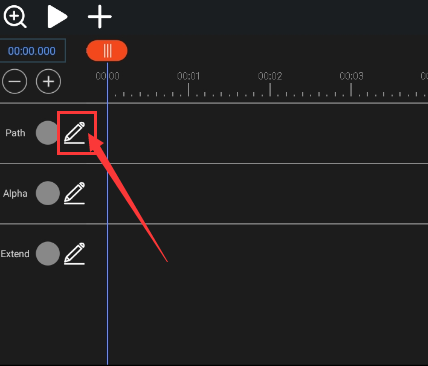
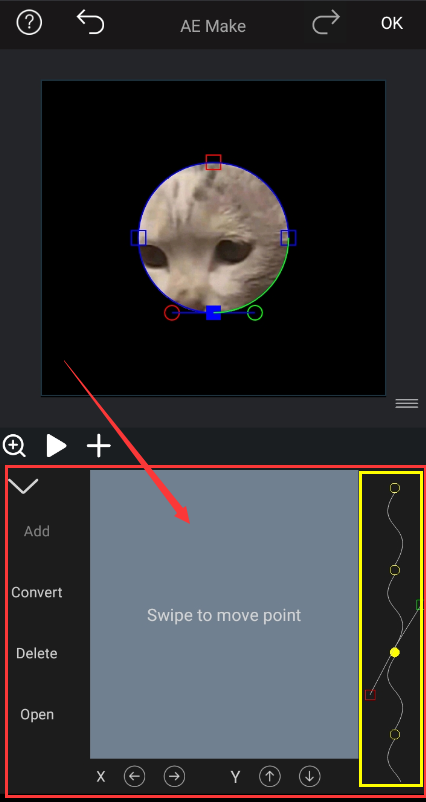
The following is a schematic diagram:
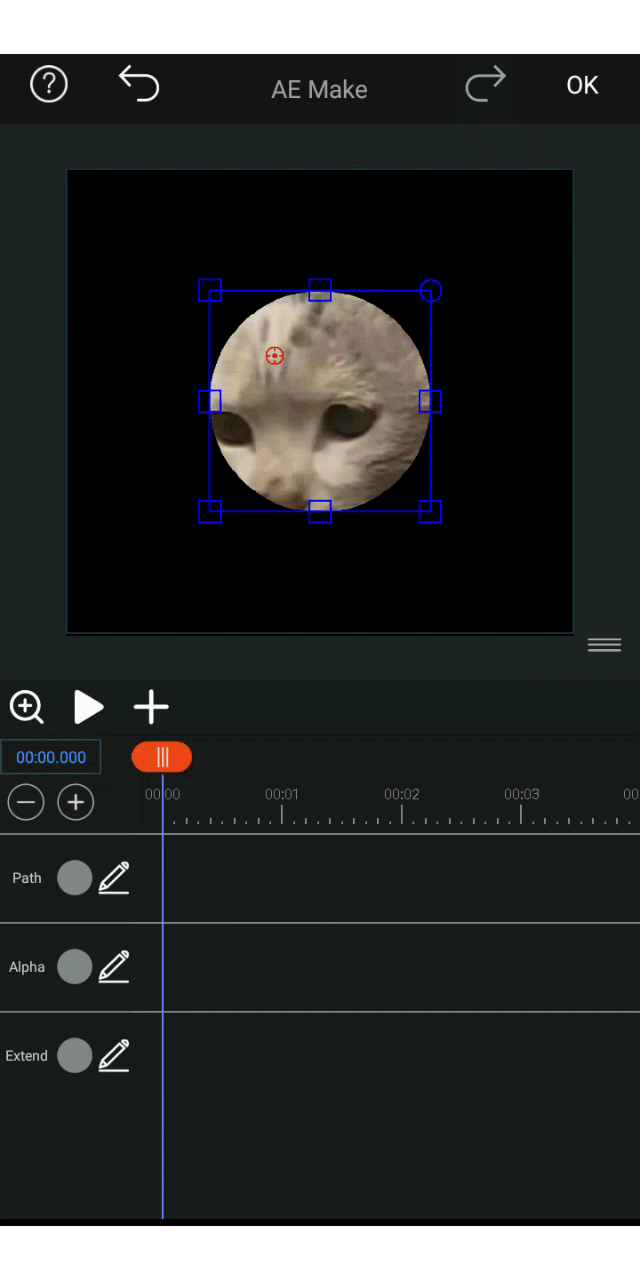
Opacity
Opacity is the transparency effect that changes the mask.
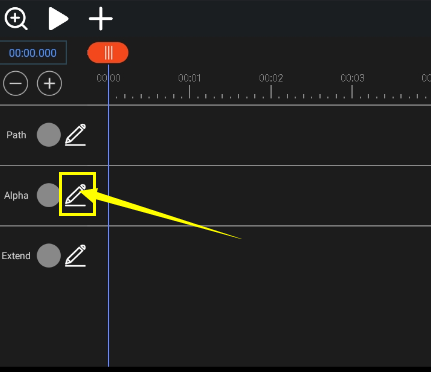
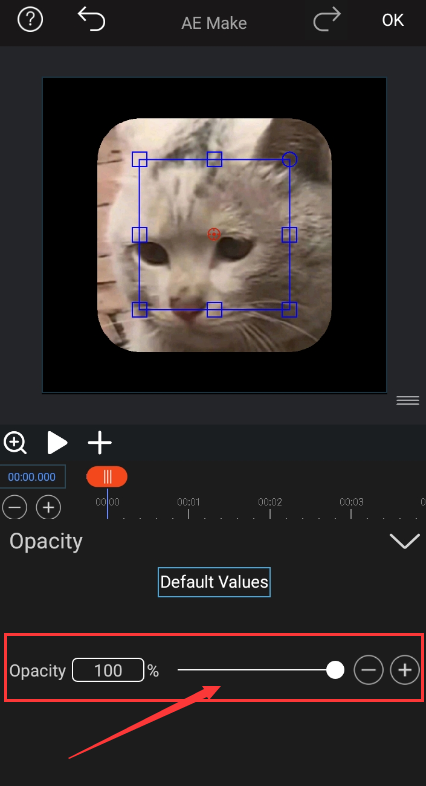
The following is a schematic diagram:

Extend
Expanding, as the name implies, is to expand or reduce the scope of the mask.
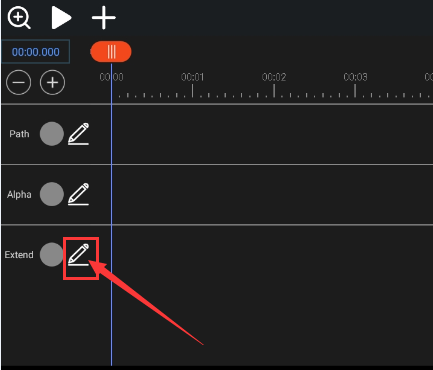
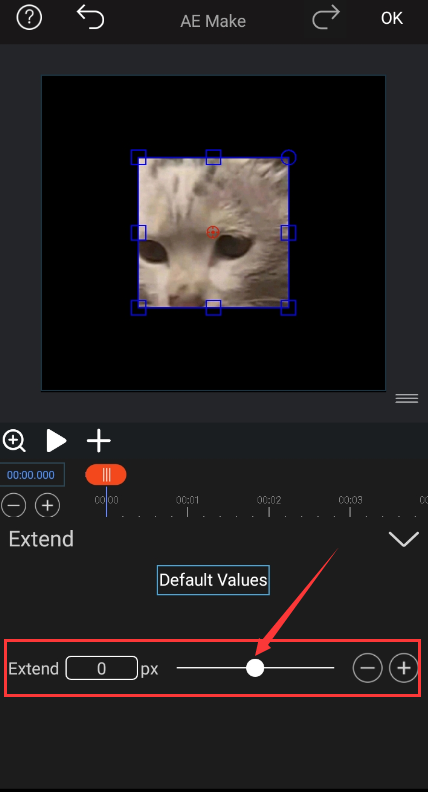
The following is a schematic diagram:
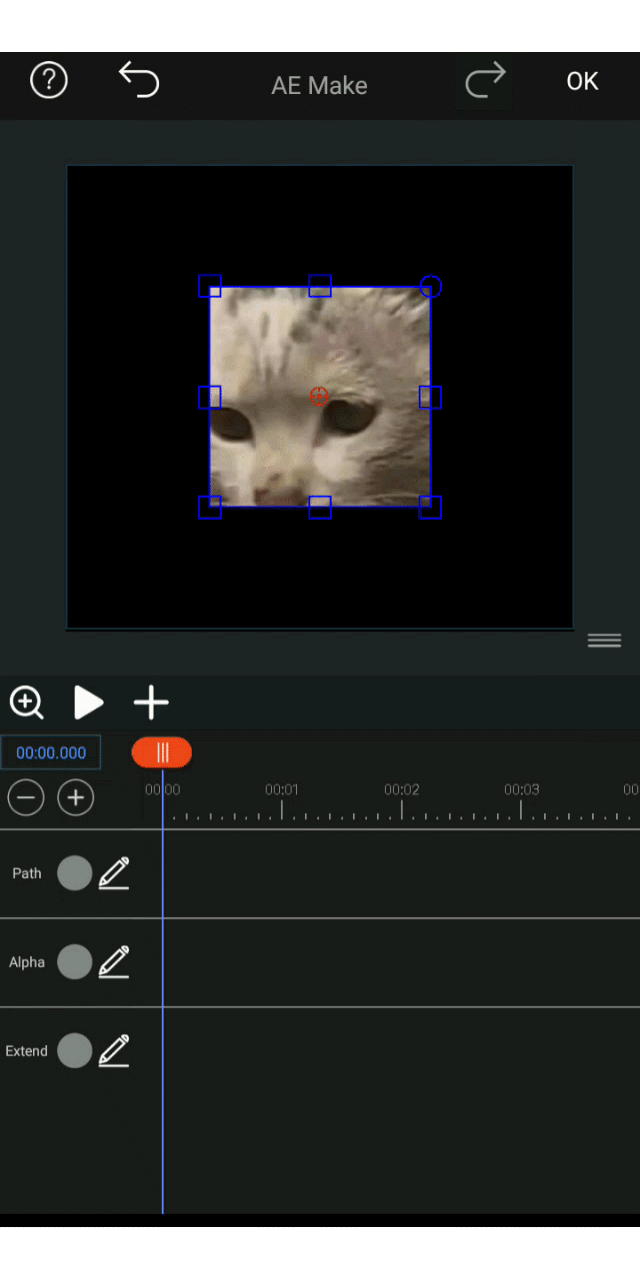
Tips:The expansion here is different from the zoom setting. The zoom setting is to enlarge or reduce indistinguishably according to the original image, but all the right angles after the expansion here will become angles with radians.